In today's world of software development, project management, and technical documentation, clear visuals like flowcharts and diagrams are essential. But what if you could create those visuals using only text? No more dragging shapes around, just write a few lines of code, and boom, you have a diagram.
That’s where Mermaid comes in.
This guide will explain everything you need to know about Mermaid in simple language, including how it works, where to use it (like Microsoft Loop), supported diagrams, code examples, and why it's perfect for developers, writers, students, and more.
What is Mermaid?
Mermaid is a free, open-source JavaScript tool that lets you create diagrams and charts using plain text.
It’s like writing Markdown, but for diagrams.
You just write a few lines of code (called Mermaid syntax), and Mermaid turns it into a flowchart, class diagram, Gantt chart, or many other visuals.
You don’t need any design skills or drag-and-drop tools, just code and go.
Key Features of Mermaid
-
Text-Based Syntax: Write diagrams in simple code like Markdown
-
Developer-Friendly: Perfect for programmers and technical writers
-
No GUI Required: No need to drag shapes, just type
-
Instant Preview: See changes in real-time
-
Embed Anywhere: Works in GitHub, Notion, Microsoft Loop, and many more
-
Web-Based Editor: Try it instantly online at mermaid.live
Where Can You Use Mermaid?
You can use Mermaid in many popular tools and platforms, including:
-
Microsoft Loop: Paste Mermaid syntax directly in a code block to instantly render diagrams. Perfect for team collaboration and visual planning.
-
GitHub: Mermaid is supported inside Markdown files like README.md. Great for adding flowcharts to your repositories.
-
Notion: While not natively supported, you can display Mermaid diagrams using code blocks or third-party integrations.
-
Obsidian: Use plugins to render Mermaid diagrams inside your Markdown notes. Ideal for personal knowledge management.
-
VS Code: Use extensions like "Markdown Preview Enhanced" to preview Mermaid diagrams as you write.
-
Markdown Files: Mermaid works in standard .md files used in documentation, blogs, and wikis.
-
Mermaid Live Editor: Visit https://mermaid.live to write and test Mermaid code instantly without installing anything.
Why Use Mermaid?
Here’s why Mermaid is gaining popularity fast:
-
Speed & Efficiency: No more wasting time with design tools.
-
Version Control Friendly: Text-based diagrams can be tracked in Git (unlike image files).
-
Easily Editable: Update a diagram by editing just one or two lines of code.
-
Automated Documentation: Integrate with DevOps, CI/CD, and wikis.
-
Works Anywhere: From your browser to your code editor.
How Does Mermaid Work?
Mermaid uses its own simple syntax to define diagrams. You write this syntax inside a code block with mermaid as the language.
Here’s how a basic flowchart looks:
graph TD
Start --> DoSomething
DoSomething --> End
Explanation:
-
graph TDmeans top-down direction.
-
Start --> DoSomething creates an arrow.
-
The nodes are auto-styled into boxes with arrows.
This turns into a clean visual flowchart instantly.
Mermaid Syntax Examples by Diagram Type
1. Flowchart
A[Start] --> B{Decision?}
B -- Yes --> C[Go Left]
C --> E[End]
D --> E
2. Class Diagram
+void eat()
}
3. Gantt Chart
5. Sequence Diagram
6. State Diagram
7. Pie Chart
And many more...
Where to Practice Mermaid?
You can write and preview Mermaid diagrams instantly using:
Mermaid Live Editor:
Visit https://mermaid.live to try Mermaid without installing anything.
Microsoft Loop:
Use a code block and paste Mermaid syntax directly, it will render the diagram beautifully.
VS Code + Mermaid Plugin:
Install the extension and preview your diagrams locally.
Tools That Support Mermaid
Microsoft Loop
Full support. Just paste Mermaid code into a code block and the diagram renders instantly.-
GitHub (README.md files)
Native support for Mermaid diagrams in Markdown files. -
GitLab
Full Mermaid support out of the box in wikis and repositories. -
Notion
Partial support. You can view diagrams using third-party integrations or embedding methods. -
Obsidian
Supported via community plugins. Great for personal knowledge management. -
Visual Studio Code (VS Code)
Use Mermaid extensions to preview and render diagrams while editing. -
Docusaurus
Built-in support for rendering Mermaid in documentation sites. -
Jupyter Notebook
Supported through extensions/plugins like mermaid-jupyter. -
MkDocs
Supports Mermaid diagrams, especially when using plugins like mkdocs-mermaid2-plugin.
Use Cases for Mermaid
Mermaid is useful in many situations:
-
Project Documentation
-
System Architecture Design
-
Teaching and Learning
-
Reporting and Planning
-
DevOps Pipelines
-
User Flow and UX Mapping
Tips for Using Mermaid
-
Use the Mermaid Live Editor for fast testing
-
Combine Mermaid with Markdown in docs
-
If using Microsoft Loop, use triple backticks and start with mermaid
-
Use VS Code + Live Preview for a smooth workflow
-
Keep diagrams simple, too many nodes can clutter the view
Mermaid Security Note
If you're embedding Mermaid in a live website, be cautious about cross-site scripting (XSS). Use safe renderers or sandbox environments when using user-generated content.
Conclusion
Mermaid is a powerful, lightweight tool that transforms plain text into clear, beautiful diagrams. It saves time, fits perfectly into modern documentation workflows, and works in tools like Microsoft Loop, GitHub, Notion, and more.
Whether you’re a developer, project manager, student, or technical writer, Mermaid helps you communicate ideas visually without leaving your code editor.
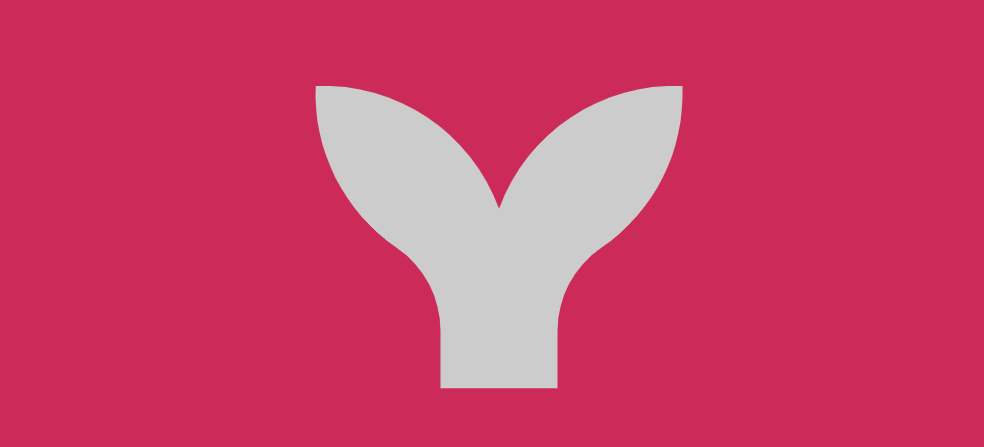
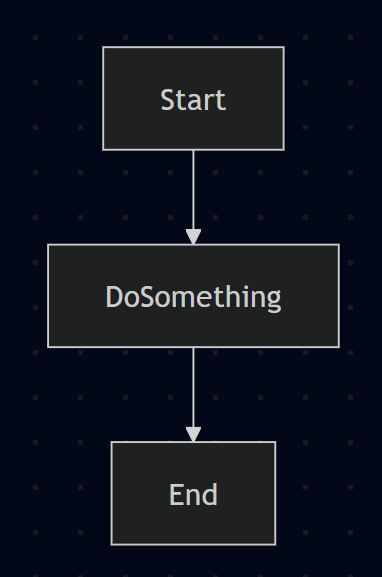
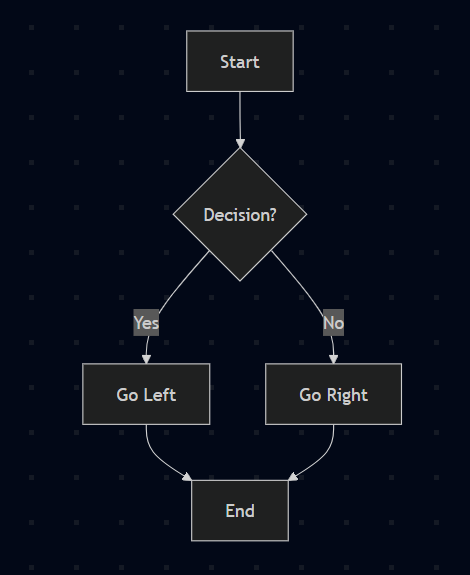
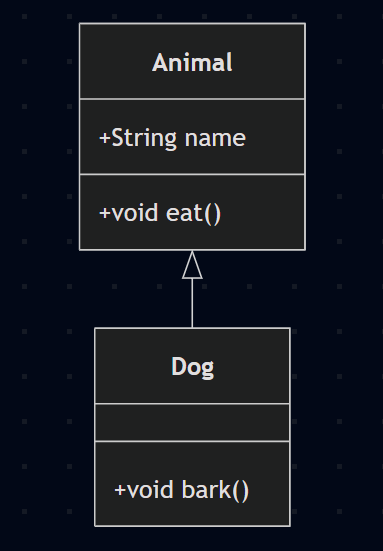

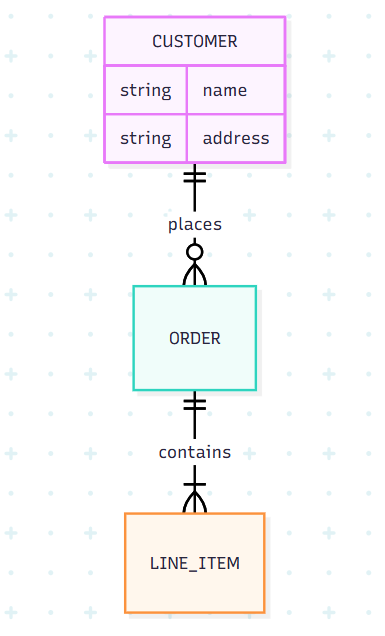
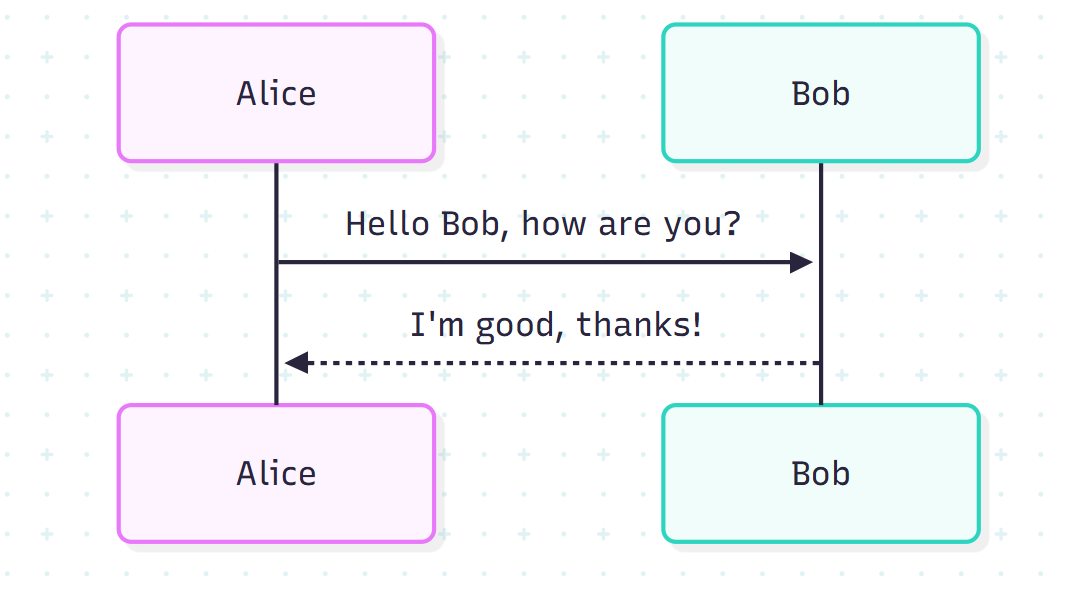
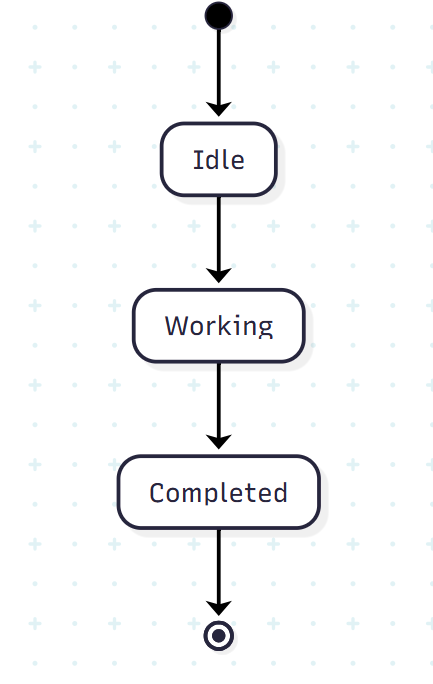
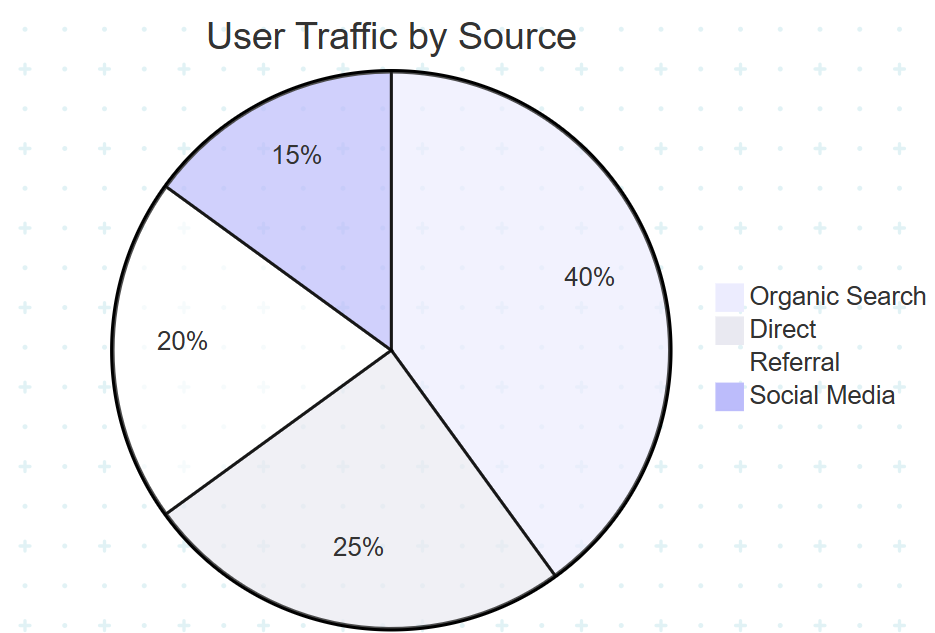
Comments
Post a Comment